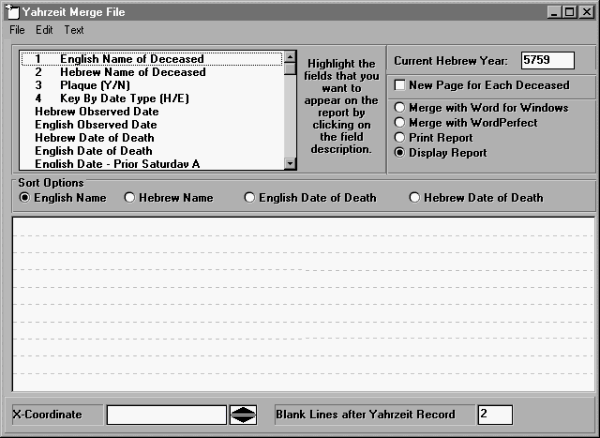
“Yahrzeit Reports” prints custom reports based on the information in the yahrzeit and demographic modules and generates merge files of data which are used with a word processor to print notification letters or cards. When you select Yahrzeit Reports under the Yahrzeits Sub-menu, the following screen appears:
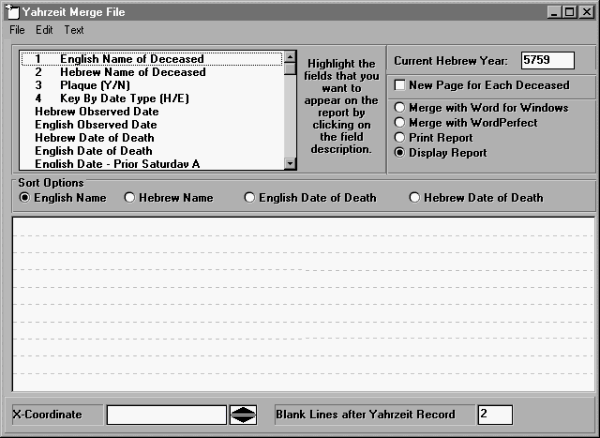
The fields which can be included on the report are in the top left hand corner. To include a field on the report, click the field name so that it appears on the report layout screen (the lower half of the screen).
The Sort Options available for each report are English Name, Hebrew Name, English Date of Death, or Hebrew Date of Death. The default is English Name, or an alphabetical sort by the English Name of Deceased.
The “Current Hebrew Year” field should already be filled in for you.
Click on “New Page for each Deceased” if you want to page between deceased records.
Output options available are 1) create a Word for Windows merge file, 2) create a Word Perfect merge file, 3) print report to printer, or 4) display report to screen. If you select options 1 or 2, you will be asked for a filename of the data source to be created when processing the report. Use extension .doc for Word and .dat for Word Perfect.
Use the scroll bar to scroll through the list of fields that can be placed on the report layout. Note that there are 54 fields from the yahrzeit and membership modules, including dates of death and dates of observance. Select a field for use on the report by clicking on it. A box will appear on the report for each field selected. You can leave the field as placed or “drag” it by pointing and clicking to another place on the report. To line up fields exactly underneath each other, click the field above and note the X-coordinate at the bottom of the screen. Then click the field below, and change the X-coordinate to match the field above it.
Select Edit then Edit query to determine the records to appear on the report. The following screen will appear:

Usually, records selected for Yahrzeit reports or merge files are determined by their date of observance. A typical query might be "all records with a date of observance between Tishri 1 and Tishri 14." To enter this query, highlight the field Hebrew Observed Date (mm/dd) so that it appears in the query field. Select Operation >= so that we can pull all those observed after Tishri 1. Then for the Value, type 01/01 (note that this is in mm/dd format as specified by the query field). For Join, select AND. Click <Add> to add the query line to the right-hand side of the screen. Next, keeping the same query field, change the Operation to <= so that we can include the upper limit. Change the Value to 01/14 and click <Add> to add this line of query to the right-hand side of the screen. Your query will look as follows:
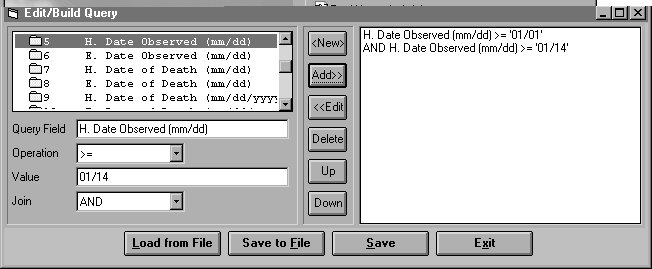
Click <Save> to save the query and return to the report layout screen. Save the report layout so that the query is saved with the report.
To save a report layout, select File then Save Layout. The first time you save a layout, you must name the report layout with an extension of .rep. The report layout is then stored in the Temple95 folder.
To open a previously created layout, select File then Open Layout. All report layouts in your Temple95 folder will be displayed. Double-click on the name of the report layout you would like to work with to open it.
To save a layout giving it a different name, select File then Save As... and give the report layout a different name. It will be stored in the Temple95 folder.
To begin a new layout, select File then New Layout. If you had a report layout open, this will reset the screen so you can build a new layout.
To delete a layout, open the layout and then select File then Delete Layout. You will be asked if you are sure you want to delete this particular layout.
To print, display, or export a report to file, select File then Process Report. You will then see a progress bar across the screen as the system organizes the data fields from each record in the format you designed. Merge files are stored in the Temple95 folder under the name selected by you at Process time.